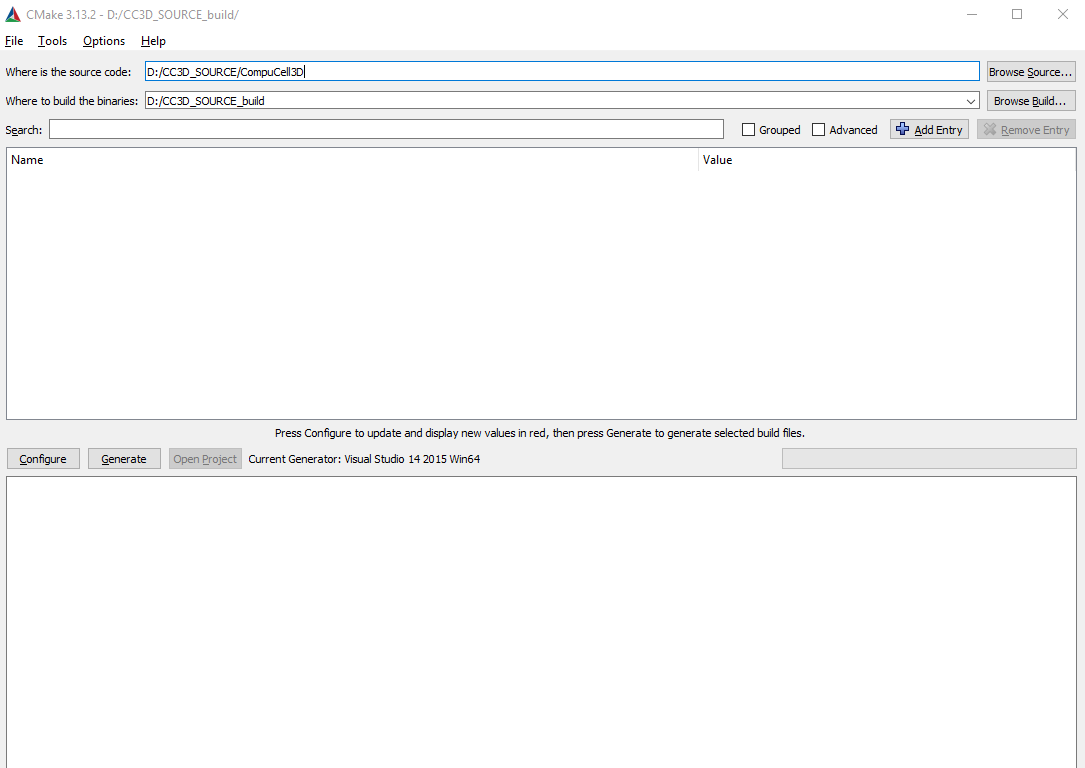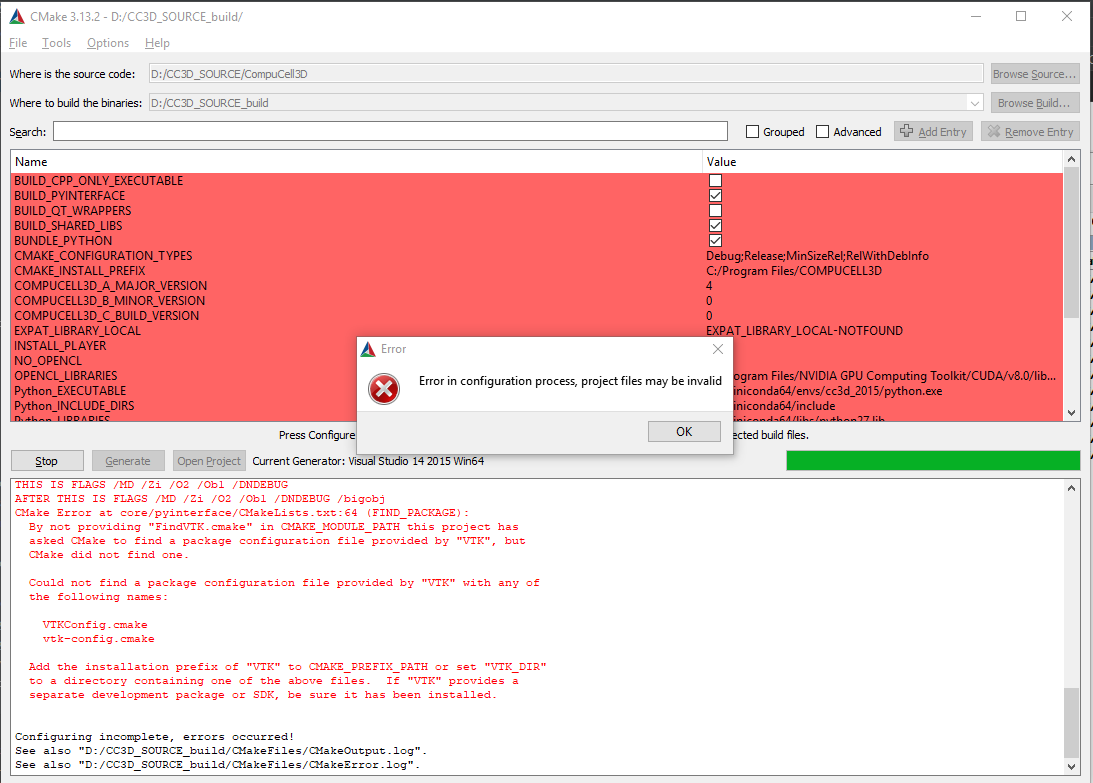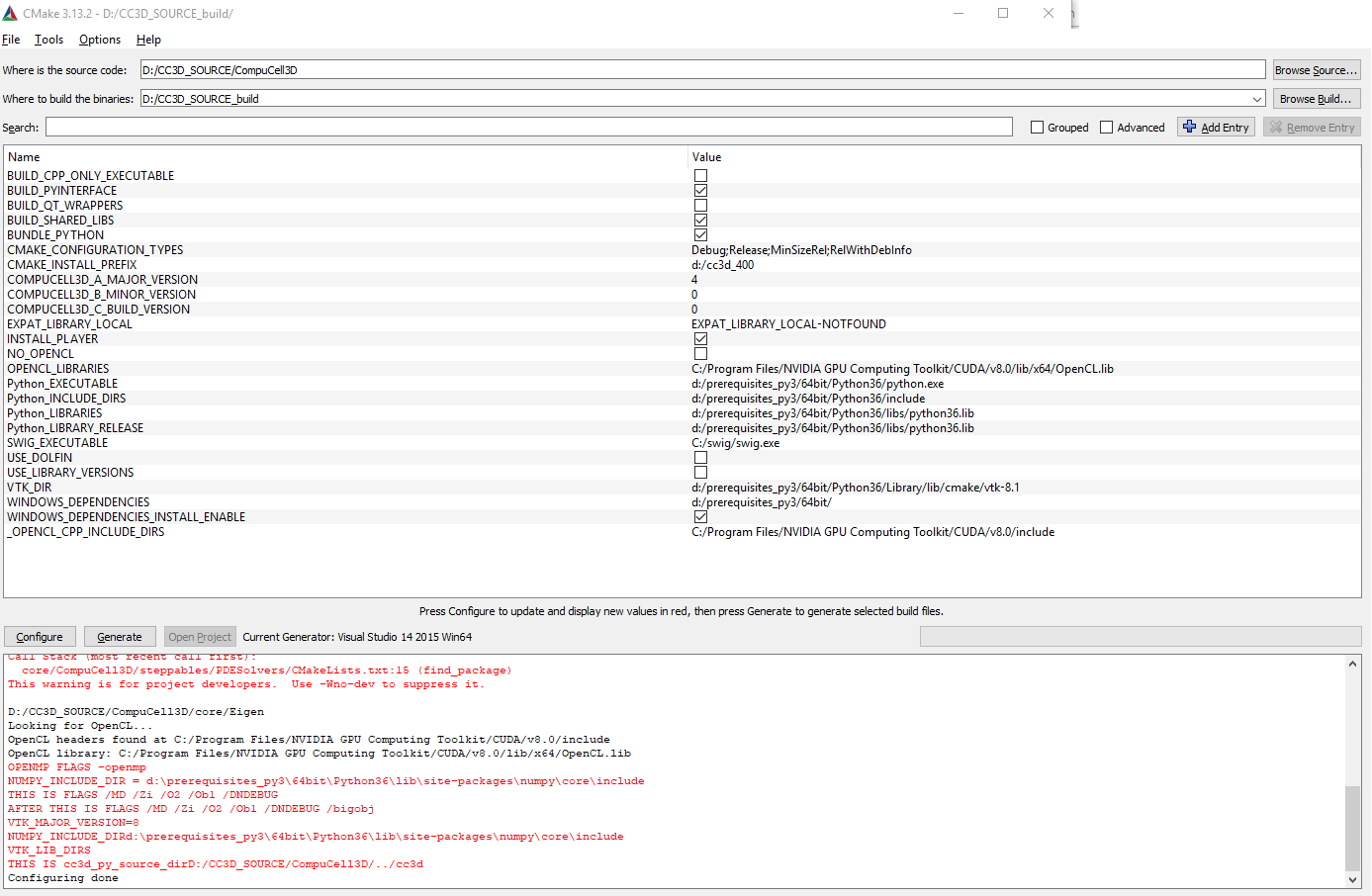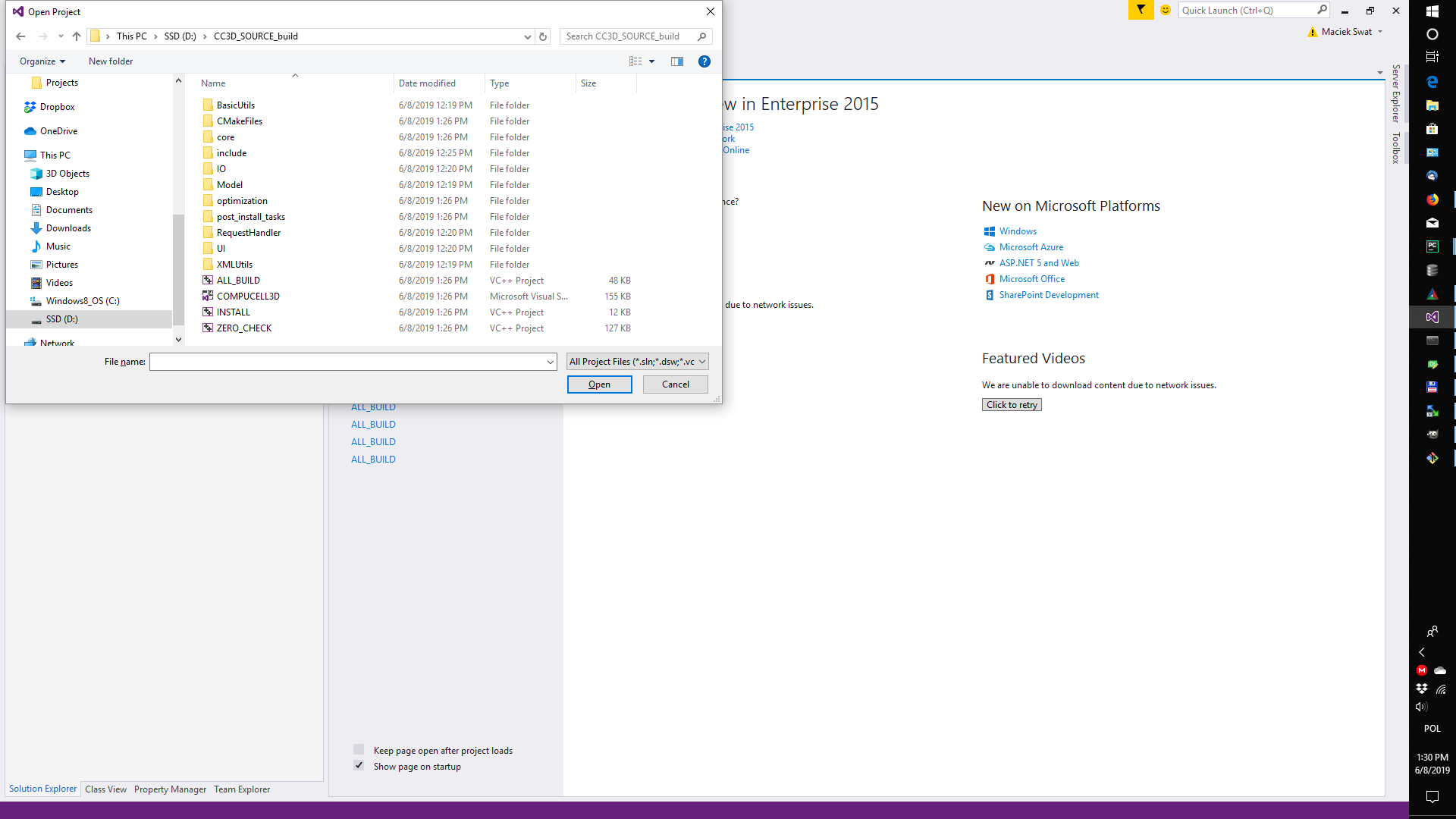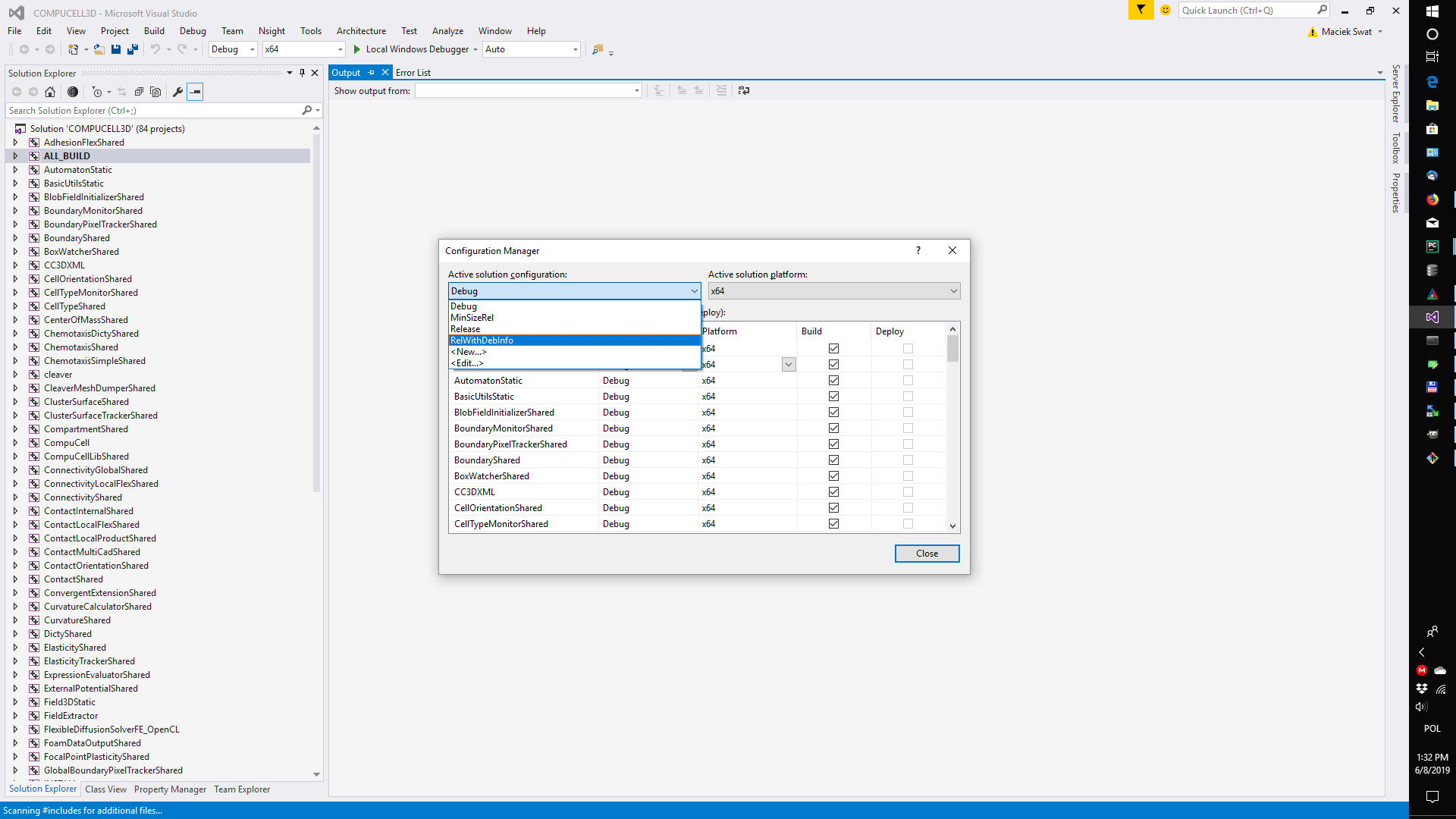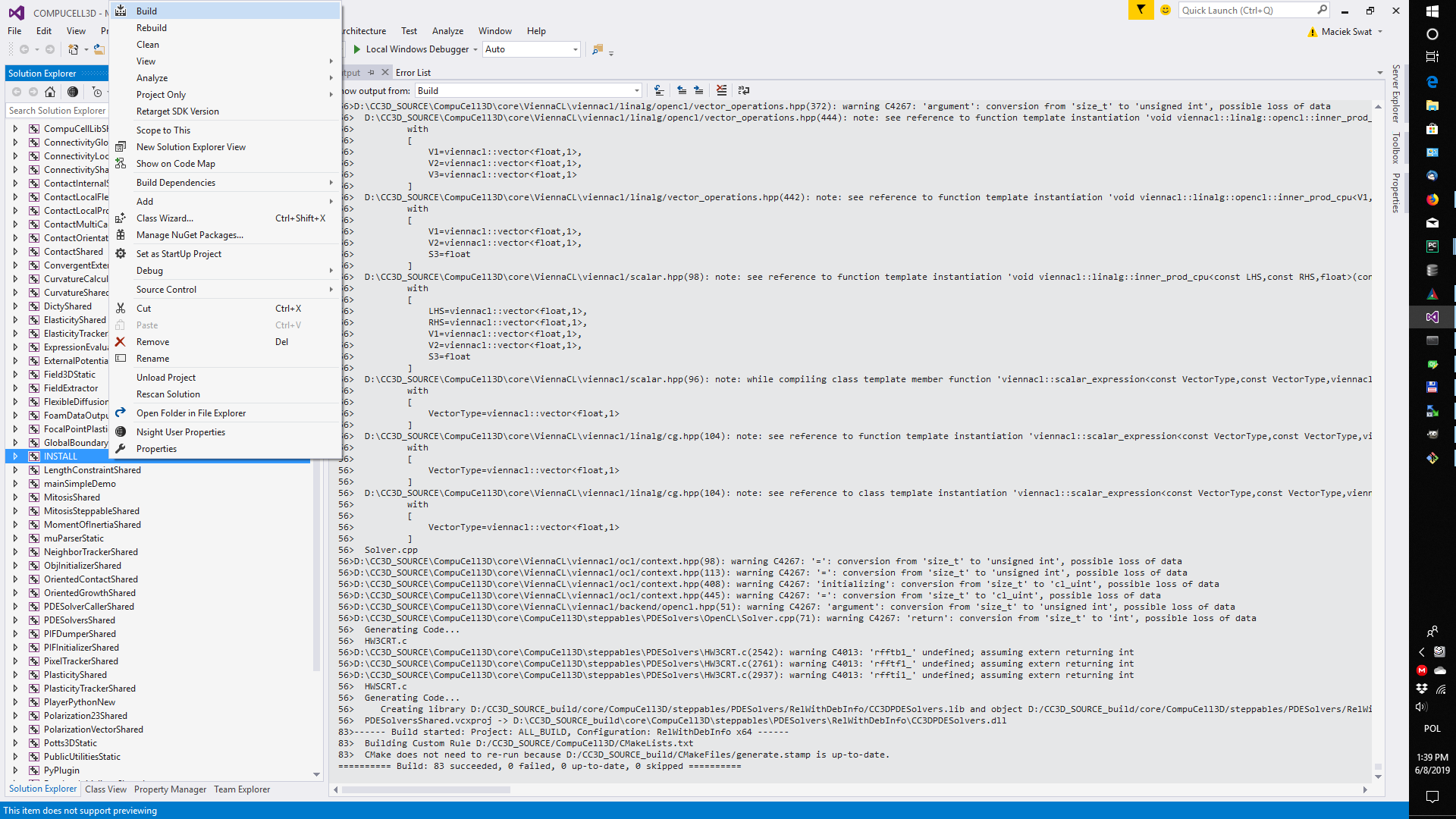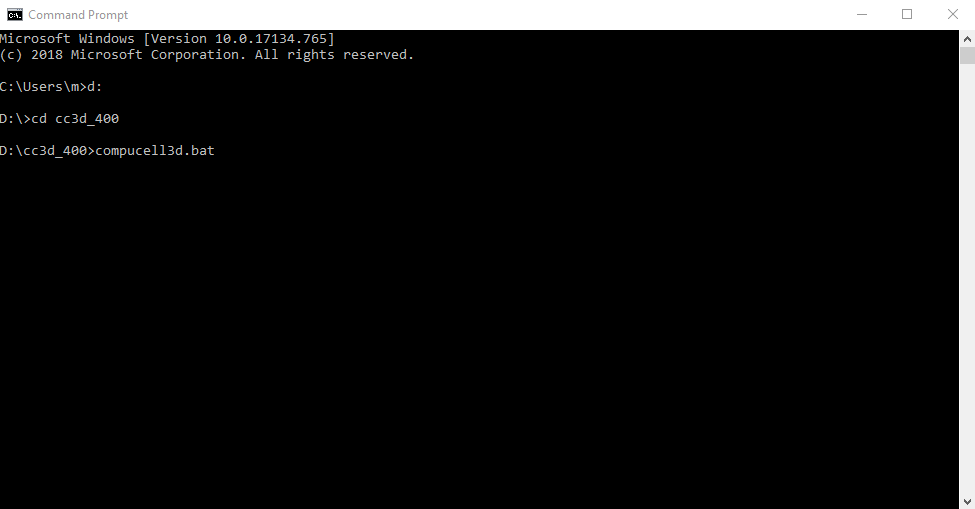Building CompuCell3D on Windows using Visual Studio 2015 and Python 3.6+
Building CompuCell3D from source on Windows systems using freely available Visual Studio 2015 is fairly straightforward. We provide all dependencies so the only thing you need to do is to install Visual Studio 2015 (Community Edition is free and fully functional) , SWIG, CMAKE and GIT for windows . The following will help you build and install CC3D on most Windows systems.
Prerequisites
Hardware
CompuCell3D may build and run with less capable hardware, but has been tested with the following:
- 1 GB RAM
- Hardware 3D Graphics Acceleration (most modern graphics cards)
Build Tools and Dependencies
SWIG, CMAKE and GIT for windows
SWIG (version 3.x recommended) - after installing SWIG add SWIG installation directory to search path
CMAKE (CMake-GUI is recommended)
- A directory with precompiled dependencies (that include Python and all libraries that CC3D depends on)
Installing CC3D Compile Dependencies
Go to dependency repository and download prerequisites_cc3d_4.0.0_win_64bit.zip
Unpack it to your C:/prerequisites_py3 or D:/prerequisites_py3 drive and make sure you have either C:/prerequisites_py3/64bit or D:/prerequisites_py3/64bit directories on your system.
Adding SWIG to search Path
In my case swig was installed to C:/swig. Then I go to open Control Panel » System » Advanced » Environment Variables. They are separated into user and machine specific values. You can view and edit their values there. Their current values upon launch are made available to all programs. I will add c:\swig to PATH variable (I am editing user environment variables, not the global ones) as shown below:
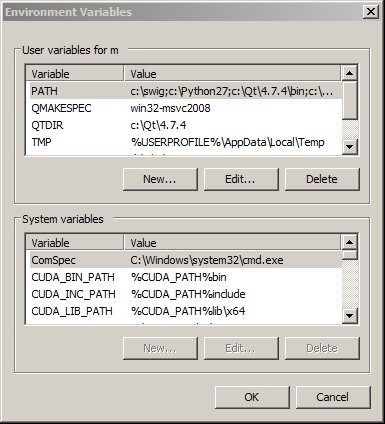
Source Code
Once the dependencies have been satisfied, obtain the source code from our GIT repository using the following command from git command-line tool:
git clone https://github.com/CompuCell3D/CompuCell3D.git D:/CC3D_SOURCE git checkout 4.0.0
After cloning we also checkout 4.x branch - in our case it happens to be 4.0.0 but you should check which branch is latest and checkout that one Take a look at the screenshot to see how this would look:
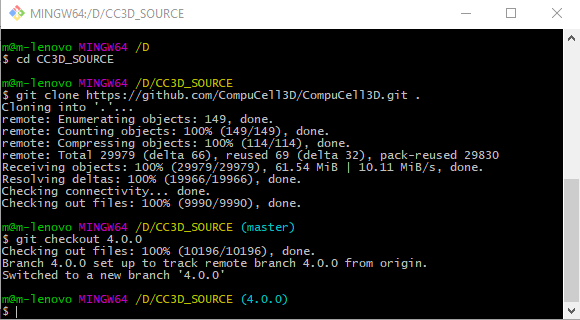
This will create a directory d:\CC3D_SOURCE` and download the source code into it.
At this point we are ready to configure CC3D for building using Visual Studio 2015
Generating VS 2015 project using CMake
CompuCell3D is configured using the CMake build system. Double-click CMake icon and set source and build directories to d:\CC3D_SOURCE\CompuCell3D and D:\CC3D_SOURCE_build as shown below:
After clicking Configure you will get a pop up dialog where you should select Visual Studio Project 2015 as a target project generator - here we will choose 64-bit build
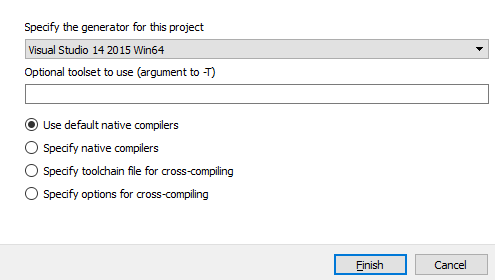
After configuration is done you will get a screen that looks somewhat similar to the one below:
As you can see it informs you that the error has occurred. This is normal and it means we need to provide certain type of information to CMAKE:
Directory with VTK CMake configure scripts (VTK_DIR = d:/prerequisites_py3/64bit/Python36/Library/lib/cmake/vtk-8.1)
Folder into which we should install CC3D (CMAKE_INSTALL_PREFIX = d:/cc3d_400)
Folder with CC3D Windows Dependencies (WINDOWS_DEPENDENCIES = d:/prerequisites_py3/64bit/)
We are almost done, but now we need to make sure that Python library, Python include path and Python executable point to the Python distribution that is bundled in the D:/prerequisites_2017/64bit folder:
To do that click Advanced check-box at the top and type Python in the search bar next to the box you have just clicked. The input the following:
Python_EXECUTABLE = d:/prerequisites_py3/64bit/Python36/python.exe
PYTHON_EXECUTABLE = d:/prerequisites_py3/64bit/Python36/python.exe
PYTHON_INCLUDE_DIR = d:/prerequisites_py3/64bit/Python36/include
Python_INCLUDE_DIRS = d:/prerequisites_py3/64bit/Python36/include
PYTHON_LIBRARY = d:/prerequisites_py3/64bit/Python36/libs/python36.lib
Python_LIBRARIES = d:/prerequisites_py3/64bit/Python36/libs/python36.lib
Python_LIBRARIES = d:/prerequisites_py3/64bit/Python36/libs/python36.lib
Python_LIBRARY_RELEASE = d:/prerequisites_py3/64bit/Python36/libs/python36.lib
After we input these changes (see below) and click Configure again we will get the following screen:
You may check NO_OPEN_CL option if you do not have OPEN_CL toolkit installed
Click Configure , followed by Generate buttons and then open up Visual Studio 2015.
Compilation with Visual Studio
1. Open up ALL_BUILD project in D:/CC3D_SOURCE_build - go to File->Project/Solution... and navigate to D:/CC3D_SOURCE_build and choose ALL_BUILD:
2. Change build configuration to Release or RelWithDebInfo - go to Build->Configuration Manager... and pick RelWithDebInfo from pull-down menu:
3. Right-click on the ALL_BUILD in solution explorer and choose build from the context menu to start compilation
4.Right-click on the INSTALL in solution explorer and choose build from the context menu to install CompuCell3D into d:/cc3d_400
It takes a while for windows to copy all the files to the installation folder but once this is done , go to the directory where you installed CC3D by typing at command-line prompt
D:
followed by
cd cc3d_400
followed by CompuCell3d start-up script:
compucell3d.bat
This completes manual build of CC3D on Windows using Visual Studio 2015.